Navigating the DDR A/A20 UI
What a complete round of DanceDanceRevolution looks like, from swiping your card to walking away from the cabinet.
DDRGuide.com Staff · December 2, 2019
If you've never played DDR at the arcade before, you're probably faced with a lot of unknowns about the experience. Worry not! While the user interface may seem complicated at first glance, it won't take long to figure out the basics. And remember that if you ever get stuck, you can always ask a regular player for help; arcade DDR is a social experience above all else.
With that said, a little prior knowledge goes a long way for confidence. This guide covers the complete flow for playing DDR, from the moment you swipe your card to the end of your session.
In a Nutshell
Bring your game card to the arcade (or buy one there), plus your e-amusement card. Respect anyone who's playing or waiting for their turn on the game. Put in your credits, then scan your e-amusement card and enter your PIN. Select "Premium Play" when prompted. When you find a song you want to play, press "9" on the number pad to set your options (mainly speed) and enjoy the game!
Prerequisites
This guide assumes you've already found an arcade that offers DDR A or A20. In North America, this will likely be a Round1 or Dave & Buster's location, as these are the two chains that offer modern DDR mixes.
You should have a game card for that specific location - game credits typically don't work at other arcade locations, even within the same chain. If you want to transfer your game credits from another location in the same chain, you can ask at the front desk and they'll help you out.
Ideally, you should have an e-amusement pass too. This card will enable Premium Play, track your scores, and grant you access to unlockable songs & in-game events. If you don't have one, you might be able to purchase one from the arcade's front desk for around $5, although many locations are out of stock for the foreseeable future. You can also purchase e-amusement cards online, typically secondhand through eBay or Facebook buy/sell groups, for $10-20 a piece. If all else fails, you can still play DDR without an e-amusement pass, although I would recommend finding one as soon as possible for the best gameplay experience.
With your game card and e-amusement pass in hand, you're ready to step up to the dancing stage!
Starting the game
When you find the DDR cabinet, first check whether anyone is playing or waiting to play. If people are actively playing, or if the game doesn't appear to be in the "attract sequence" (the default mode when no one is playing), you'll need to wait your turn. There might be a card line if multiple players are waiting for their turn, in which case you should ask a player (but not while they're dancing!) where to put your card. If there's no card line on the cabinet marquee or screen frame, look around for any other potential players hovering near the DDR cabinet. If you're not sure, just ask if they're waiting to play; again, the arcade DDR experience is a social one. Talking to fellow players is good!
If no one else is playing or waiting to play, go ahead and swipe / tap your game card using the arcade's card reader, usually somewhere below the screen. You should hear a sound effect when the game accepts your credit. If you're playing with a friend, you'll need two credits to play together. If you have an e-amusement pass, swipe it by the NFC card reader on the cabinet, next to the buttons; without an e-amusement pass, just press the green button to proceed.
On DDR A20, the game will prompt you to choose a language. The choice defaults to English on white cabinets and Japanese on gold cabinets, so take a moment to check the selection before pressing the green button to proceed.
If the cabinet is connected to the Internet, you'll be prompted to scan your e-amusement card. If this is your first time using your card, the game will guide you through basic profile creation; follow the instructions on-screen to set your name and region. Otherwise, you'll be prompted to enter your PIN on the number pad next to the NFC card reader. Once logged in, press the green button to proceed.
Tip
If you make a mistake while typing your PIN, you can press any arrow button (left/right/up/down) to clear your entry.
Next, the game will prompt you to choose a game mode. If you're playing alongside another player, the game will automatically select Versus Mode; otherwise, you can choose Single, Double, or Versus using the left/right buttons and pressing the green button to confirm. (I recommend choosing Single if you're new). Finally, if you used an e-amusement pass, the game will ask you to choose whether to play with Premium Play or not. You should always choose Premium Play; it's free at all established North America locations! Simply press the down button to select Premium Play and press green to confirm.
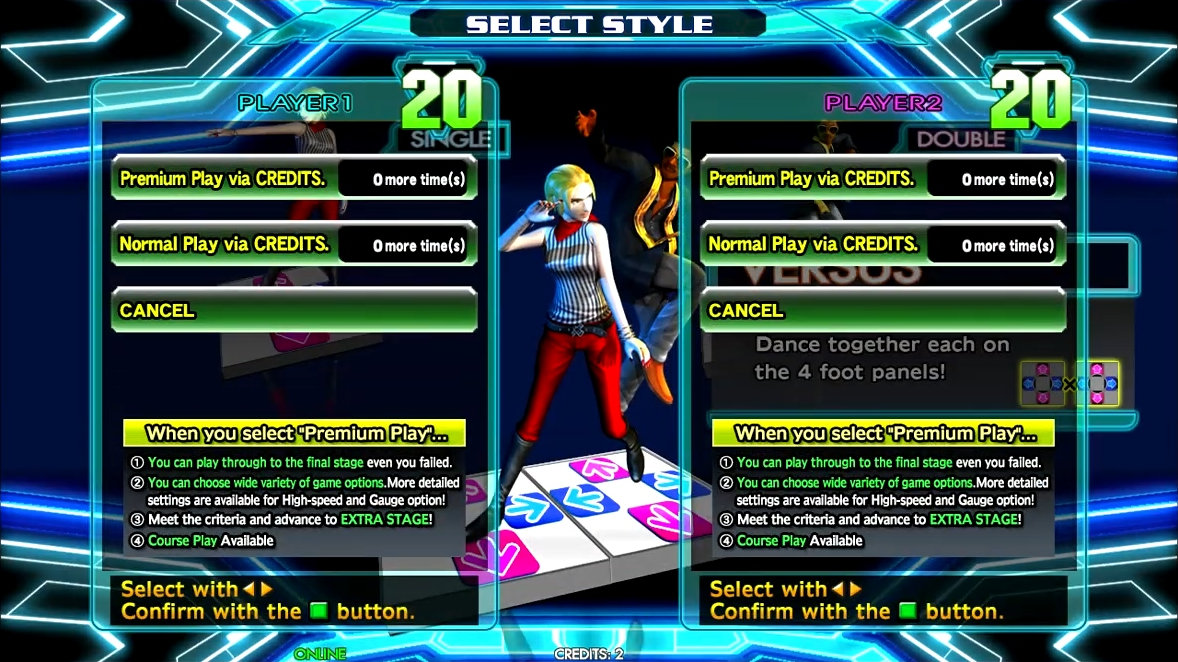
Once you know what you're doing, this whole process should only take about 15 seconds each time. Now you're ready to choose your first song and play the game!
Song selection & Gameplay
On the music selection screen, you can use all four arrow buttons to navigate the song list. Hold left or right to scan through the complete list of songs, or hold up or down to scroll through each row of 3 songs faster. You can also press and hold up and down to leave a song folder immediately, or press and hold left and right to choose another sort mode. Need help choosing a song? Check out our guide on deciding what to play for some useful advice.
When you find a song you like, press the green button to play it; be aware that there's no backing out once you've chosen a song! If you hold the green button, it'll take you to the Option menu where you can set your speed and more. (If you just want to set your options without choosing a song, press the "9" key on the number pad before using the green button). Select your preferred difficulty using the up/down buttons; a lower number (level) indicates an easier chart. If you're ready to play, press the green button again (without holding it down) to confirm. If you're playing with another player, they'll need to confirm too before the song starts.
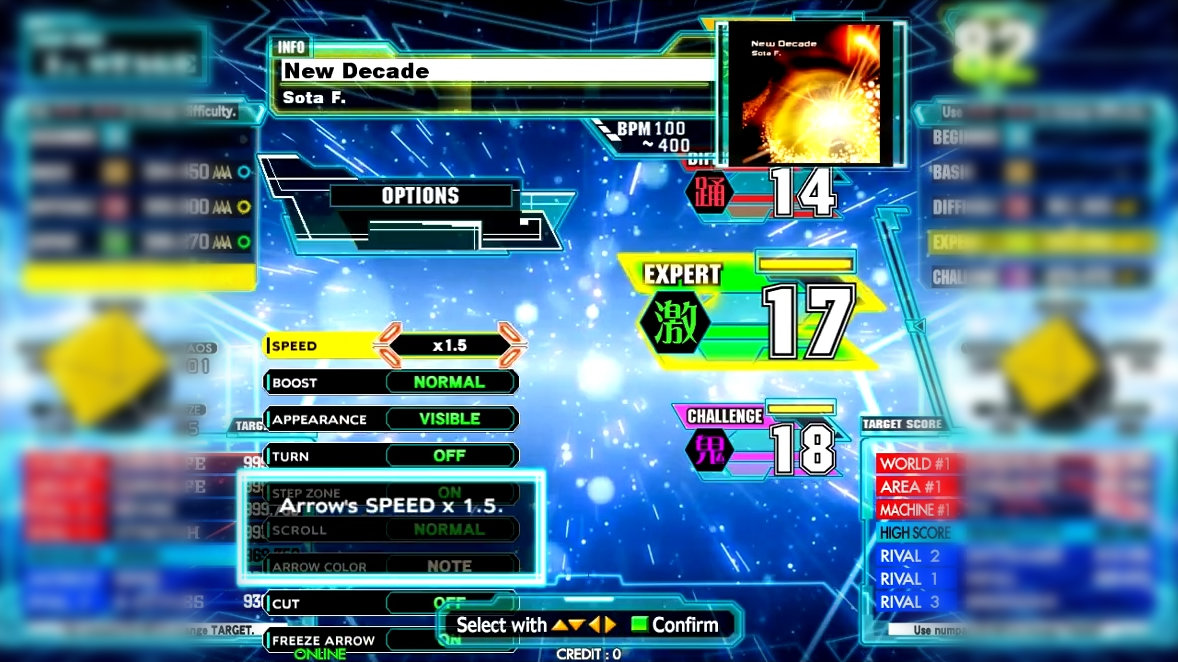
Tip
Once you're comfortable with the game, it becomes crucial to update your speed option before every song. Check out our guide on setting your speed for more details.
Get ready to dance now! You'll have a moment before the first arrow appears on the screen to adjust your footing. If you need help understanding the scrolling arrows, check out our article on basic gameplay for an in-depth explanation.
When you complete the song, you'll be presented with a results screen that shows your score, your grade, and more details below. You can use the left/right buttons to switch between some tabs that show different details. It's a lot of information to take in, so don't worry if you don't understand everything immediately!
If you're new to DDR, here are some basic goals to aim for:
- First, just try to clear songs. If you received a grade of D or higher, you know you cleared it!
- Next, try to get as few misses as possible. You can see your miss count at the bottom of the judgement breakdown, which you may need to find by pressing the left/right buttons to switch tabs.
- Once you're feeling comfortable hitting the arrows, try concentrating on hitting them as close to the beat as possible. This will yield higher scores and better grades! You can verify your progress from the judgement breakdown tab; you want to hit more notes with higher judgements, like Marvelous, and fewer notes with lower judgements, like Good.
Tip
If you're proud of your score, snap a photo! You can post it online, or just save it to document your progress; it's your call.
If you used your e-amusement card at the start (granting access to Premium Play), you'll always get to play 3 stages per game, so pick whatever you want for each stage! Without an e-amusement card, you can only progress if you cleared each song, so you may want to save harder picks for the last stage.
Extra Stage
The Extra Stage is only accessible on Premium Play, so you'll need an e-amusement pass if you're interested in this game mechanic.
If you clear your final stage, the game may take you to the Extra Stage, where you can play new & unlockable songs! However, your life gauge is forced onto LIFE4: four misses will end the stage immediately. Keep this in mind when choosing what song / chart to play.
- If you're interested in playing the latest content, check out the "Extra Exclusive" folder for some new music that can only be played on the Extra Stage.
- If you're interested in unlocking new songs to play anytime, check out the event folders below "Extra Exclusive" for unlockable songs.
- If you just want to keep playing, go ahead and pick another sort option to find all the standard songs. Remember that you're still locked onto the LIFE4 gauge, whether you play a song that's exclusive to the Extra Stage or not.
By clearing an unlockable song, you immediately unlock all the charts up to the one you cleared for normal play. If you failed, don't worry! However far you made it into the song will be counted as progress towards unlocking it; if you can make it, say, halfway through the chart, playing it twice will unlock it for normal play, where you can play it on the normal life gauge.
Ending the game
After your last stage, the game will show you an overview of the scores you got, followed by a logout screen that shows your card info and (on DDR A only) your result stars. You can usually ignore the contents of these screens and press the green button to dismiss them; this is the recommended course of action if other players are waiting for their turns.
It's up to you whether to keep playing, or for how many games in total. Sessions vary wildly in length among established DDR players; some are content to play for an hour or two, while others will stay for 6+ hour grinding sessions. Don't feel obligated to continue if you're worn out, physically or mentally - but if you're determined to improve, pushing your limits can be a great way to build stamina! Know your goals and use them to decide how to play the game.
Further reading
One aspect of the UI often overlooked by beginners is the option menu, which is mainly used for setting your speed.
If you're 100% brand-new to the game, you'll probably want to read about basic gameplay as well.